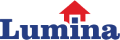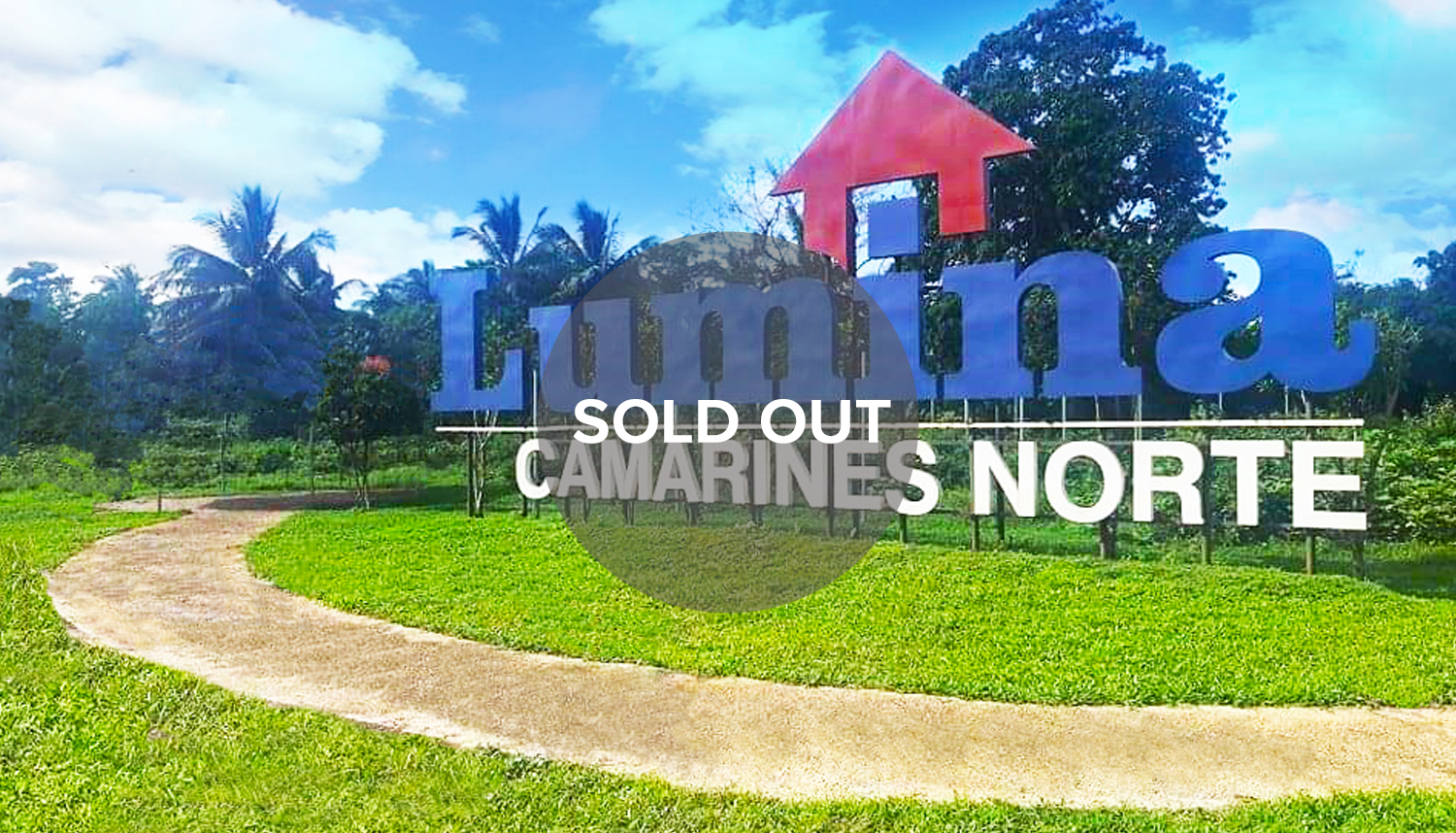BIR Payment Online: How to Pay your Taxes with Ease
5 June 2022
The BIR has just declared that there will be no more deadline extensions for tax filing, so make sure you're up to date with your filing and payments now that it's tax filing season. The danger of COVID-19 and the inconveniences of manually paying taxes is enough to convince you to switch to electronic payments.
Since manual payment is time-consuming and a bit of a hassle, using BIR's online payment options is preferable. Take advantage of this convenient alternative to manual payment and beat your tax payment deadline.
Below is a guide on how you can pay your taxes online.
First-Time Taxpayers: BIR Online Tax Payments Guide
As a newbie, paying your taxes online for the first time might be a little intimidating, particularly if you're accustomed to doing it manually. But when you follow these pointers, it will be a breeze:
1. Prepare all the needed documents.
Check to see that you have all the necessary paperwork and information before accessing the BIR online payment system.
You'll need this information before using the BIR's online system, such as your tax forms and your Taxpayer Identification Number (TIN). It will be best if you print down your login credentials or write them down in a notebook to ensure that you don't lose or forget them.
2. Pay attention to the details of the payment method.
All the information you've supplied must be correct, so double-check everything before confirming the transaction.
The receiver and sender's name and address, the amount in pesos, and more must all be checked for errors. When the money for payment has been sent, there is no way to request a refund if the bank account number or information is wrong.
3. Print a hard copy of your online transactions.
Having paper copies of your transactions is a brilliant idea. In case you unintentionally delete your email's digital counterparts, such as payment acknowledgments and e-receipts, since opting for an online tax payment means you'll get these digital counterparts in your email.
BIR Online Tax Payment System
No need to fall in line at a BIR Revenue District Office (RDO) or a bank to pay taxes. You can now pay this in the comfort of your home if you have a bank account, credit or debit card, or even a mobile wallet.
To pay your taxes and other fees to the BIR, you have a variety of e-payment alternatives to select from. Below are the different ways to have your tax payments online and the steps on how to do it:
Central Business Portal
The government has made registering a business and complying with BIR rules much simpler. New corporations in the Philippines can now pay their tax online through the Central Business Portal.
You can find all of the information you need here, including how to incorporate a company and apply for your business's Tax Identification Number (TIN). An electronic Certificate of Registration may also be generated using this site.
In addition, CBP also features the payment of the Php 500 annual registration fee (ARF) and the Php 30 loss Documentary Stamp Tax (DST). On the other hand, corporate taxpayers may pay these taxes outside of the CBP by using any of the BIR online payment methods specified below.
DBP Pay Tax Online
You may make payments online by submitting the following information to DBP, which the government holds: taxpayer identification number (TIN), tax type (RDO), tax form number (Form 1040), and the amount to be paid. Remember that using this facility's services will require you to pay some extra fees.
You can use this BIR Online Tax Payment as long as you are BancNet ATM/debit cardholders and Visa/Mastercard credit cardholders.
How to pay your taxes through DBP online banking platform?
- Please visit the DBP Pay Tax website.
- Fill out the Taxpayer Details form. To ensure that the information is accurate, check the box to confirm it.
- Choose "Continue" to proceed.
- Fill out the fields with your complete name and email address. To ensure that your information is accurate, check the box to confirm it. Click the "Proceed to Payment" button.
- Select the payment type that works best for you. Proceed to payment by clicking the "Proceed to Pay" button.
- You then need to enter your credit or debit card information, such as your card number, CVV, and expiry date.
- Click "Confirm Payment." You'll see a PDF of your transaction summary, which you may download and save. You'll also get an email with all your transactions' specifics.
GCash App
As a result of its user-friendly and straightforward layout, GCash has become one of the most popular mobile wallets available today. Using this software, you may send and receive money without any problem. With GCash, you don't have to pay a service charge for BIR online payment.
How to pay your taxes through GCash?
- Launch the GCash app and enter your four-digit MPIN to log in to your account.
- To pay your bills, click the "Pay Bills" button.
- Select "BIR" from the "Government" drop-down menu.
- Fill out the Pay BIR form.
- Make sure you've entered all of your payment information correctly.
- You'll be able to see your payment confirmation right away. In addition, you'll get a text or SMS message to let you know whether the transaction went through successfully.
LANDBANK Link.BizPortal
The primary function of Landbank Link.BizPortal is to assist customers in making online payments for goods and services, but you may also use it to settle BIR-related dues.
It can accept both small and big payments. Customers of Landbank's online banking service may get and print or email a confirmation of their online payments. Since it is open seven days a week, including holidays-- excluding system maintenance, of course--, you may handle your taxes whenever you wish.
You can use this BIR Online Payment platform if you are a BancNet ATM/debit/prepaid cardholder, RCBC and Robinsons Bank depositors using the PESONet facility, or taxpayers with LANDBANK ATM savings or current accounts.
How to pay your taxes via Landbank Link.BizPortal?
- Visit the LANDBANK Link.BizPortal to get started.
- Click on the "Pay Now" option.
- In the Merchant field, type "BUREAU OF INTERNAL REVENUE." Click the "Continue" button to proceed.
- Choose "Tax Payment," then click the "Continue" button.
- You then have to input the payment information and captcha code. Once done, accept the terms and conditions of this transaction and click the "Continue" button.
- Please check your payment details. Provide your LANDBANK or BancNet account details or log-in credentials from other banks to complete the transaction.
- Once you've completed the BIR online payment, use the "Submit" button. You will see a payment confirmation receipt on the page, and this will be sent to your email as well.
Moneygment App
OFWs, stay-at-home moms, and other non-banking Filipinos may turn to Moneygment for help with their money management and solution to their finances. It's possible that this app is your best option for making tax payments if you own a small company. Small and medium-sized businesses may benefit from Moneygment's platform, too. If you're concerned about the security of your transactions, Moneygment has established solid relationships with respectable financial organizations.
Moneygment customers having adequate money in their electronic wallets for tax payments are eligible for this program. The accepted payment methods for this app are 7-Eleven, Dragonpay, ECPay, Moneygment wallet, and PayPal.
How to pay your taxes online through Moneygment App?
- Log in to your Moneygment account using the app.
- Choose "Calculate, pay, and file your taxes."
- Select "Create or update your profile" from the menu.
- Input your tax information and personal data on the page.
- Your income and expenses should then be entered under the income and expenses field.
- For BIR electronic filing of your taxes, go to "View your tax computation and pay."
- When making your BIR payment, be sure to choose the appropriate tax period. Then tap the "Continue" button.
- Select the payment type that works best for you. Press the "Continue" button.
- Make sure to check your email inbox for the payment confirmation from BIR about your online payment.
Online Banking Channels
With a smartphone app or an online account, making purchases and paying payments is much simpler. But did you know that you may also use it to pay your taxes and other government-related charges?
Thanks to BIR's collaboration with several banks, including BPI, China Bank, PNB, and UCPB, taxpayers enrolled in the BIR Electronic Filing, and Payment System (eFPS) can now pay their BIR taxes through bank transfer.
How to pay your taxes online through eFPS?
- To submit your tax return utilizing the BIR Electronic Filing and Payment System (eFPS), you first need to register with the BIR website system. Follow these BIR online payment processes via the eFPS after you've completed your tax filing:
- To access the eFPS Payment Form page, click "Proceed to Payment."
- Select "Bank Transfer" as your payment method.
- Choose from the list of Transacting Banks your preferred bank.
- Enter the amount for your tax payment.
- To finish, click the Submit button. Then, press "OK." This will lead you to your bank's online banking service website.
- Go to your online banking account and log in.
- Pay your taxes to the BIR using the online banking platform.
- Once you've completed your BIR online payment, a confirmation page will show up to let you know that the transaction was successful.
Maya App
On PayMaya or Maya app, you'll discover BIR listed as a biller in the Bills Pay section. PayMaya guarantees that individual taxpayers who have a PayMaya account with a sufficient balance for tax payment may pay their taxes at any time of the day or night through their electronic payment, as long as they have an internet connection.
How to pay your taxes online through Maya App?
- Log in to your PayMaya account using the app's login screen.
- Simply click on the "Pay Bills" button.
- Just put 'BIR' into the search bar.
- Please enter your tax details. Take the next step by pressing the "Continue" button.
- Double-check your payment information.
- Confirm your BIR online payment by tapping on the "Pay" button.
- The confirmation receipt will then be shown on your screen. The confirmation of your payment will also be sent to you via SMS and email, as well.
UnionBank Online app
The UnionBank Online app has been praised by many users for its quickness and effectiveness. The signup process is simple if you already have a UnionBank account. The app's interface is really intuitive, making it simple to find your way around. You can use this online payment method if you are a taxpayer with a UnionBank account.
How to pay your taxes online through the UnionBank Online App?
- Access this using the UnionBank website or mobile app.
- To access your online or mobile banking account, enter your user ID and password.
- Go to "Pay Bills" and click on it.
- On the Biller List, click "Bureau of Internal Revenue."
- Enter your payment information.
- Select the UnionBank account from which your BIR online payment will be debited.
- Double-check your payment information.
- To complete the transaction, just click "Pay." Once the transaction is complete, a confirmation will appear on your screen, and you'll also get an email about your transaction.
Importance of paying your taxes on time.
Paying taxes accurately and on time is an integral part of being a good citizen and taxpayer. Prevent stress about missing the deadline for your tax payments by making your payment using a BIR online payment channel instead.
Your income tax return or ITR is also an essential document in making various transactions when traveling or starting an investment-- just like when you purchase a house and lot from Lumina Homes.
To have a smoother home buying experience, having your ITR ready for investment is essential. In fact, it is one of the requirements that Lumina Homes admin officers will be asking your once you make your home reservations with us!
To know more about the different requirements you would need to prepare to buy your lifelong dream home or start your real estate property investment with Lumina Homes, you can visit our website and follow our social media accounts.
Get your home reservations now and explore the perks of having a space you can call your own with Lumina Homes!
Loan Calculator
Try Lumina Homes' loan calculator and get an estimate computation for your preferred Lumina property and home model.