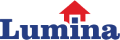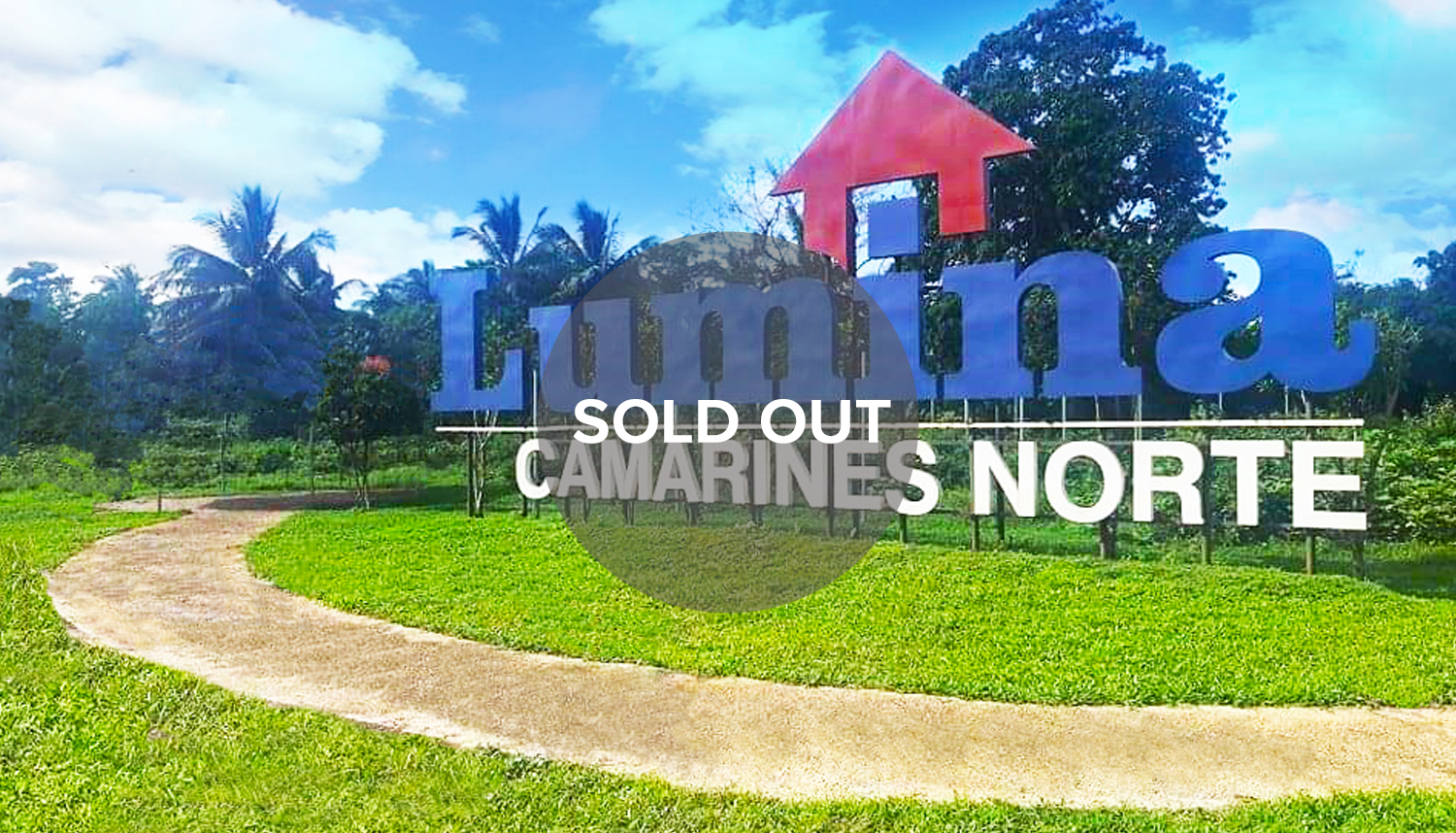Fast and Easy Steps on How to Pay Philhealth Online
4 June 2022
It's now possible to pay your monthly payments and PhilHealth contribution through the Internet via the PhilHealth website. Using GCash and other payment options is all you need to do to pay online to the PhilHealth member site.
The Philippine Health Insurance Corporation or PhilHealth Member Portal
As an OFW or PhilHealth self paying members, it is your responsibility to make timely payments for your PhilHealth obligations since you do not have an employer to whom you may delegate this responsibility.
As a result, going to the PhilHealth collection agent each month to pay your premiums may be time-consuming and aggravating in and of itself. The good news is that you may now pay PhilHealth contribution online through the PhilHealth Member Portal, saving you time and effort.
For those who haven't yet registered for a PhilHealth online account, you may fill up the PhilHealth member registration form for free online. Also, to avoid any error, make sure you have your PhilHealth identification number on hand and your declared monthly income is updated, otherwise, you will not be able to advance to payment.
Below is a guide on how you can pay your contributions through the PhilHealth Online Payment.
How to pay PhilHealth Contributions online
For voluntary members, if you have a bank account or mobile wallet like GCash, these steps will show you how to pay your PhilHealth contributions. After this, you will no longer have to travel to the PhilHealth office or collection agent to pay your monthly payments.
Step 1. Access the PhilHealth Member Portal
Login to the PhilHealth member site on your desktop browser in order to make an online payment for your PhilHealth benefits. You may also use the browser on your phone while on the go. Your PhilHealth number and password must be entered, along with a captcha code. Simply enter your username and password then click "Log In."
Once signed in to your PhilHealth account, choose "Payment Management" and then "Generate SPA" from the left sidebar menu. If you're using a mobile browser, you can go to the menu by clicking on the three-line square icon.
Step 2. Statement of Premium Account (SPA) Generation
On the Generate SPA page, you will be able to generate a statement of your account's benefits. "Premium Payment Option" appears underneath the Member Information section and the drop-down box allows you to pick how many months you wish to pay. You may pay as little as one month and as much as 36 months at a time.
All of your payment information, including the total amount owed, will now be shown. This is calculated depending on your reported monthly income, of course. In order to continue, click the "Generate Statement of Premium Account (SPA)" button.
It will display a pop-up message: “You are about to generate SPA for this applicable period. Click YES to proceed otherwise click NO.” To activate the SPA, just click "Yes."
Your SPA is now created. Click the "Pay" button to continue with your transaction.
Additional Note: To remove the SPA, choose "Delete." It's also possible to view or print your SPA history by clicking the "View/Print SPA."
Step 3. The Accredited Collecting Partners should be selected
MYEG Philippines is the sole collecting agent available in the options right now. To continue, please click the MYEG Philippines logo.
Are you sure you want to pay through MYEG?” will appear in a subsequent pop-up window. Select "Yes" or "No" depending on whether you want to continue using the PhilHealth member site or not.
Step 4. Verify your Payment Summary
Look through your payment summary to make sure you have all the correct information you need to make a payment such as your name, SPA number, applicable period, amount, and due date. Click "Next" after you've finished.
Step 5. Select the Method of Payment That's Right for You
You have the option of paying PhilHealth contribution by any of the following payment method:
Via Credit or Debit Card
Debit and credit card payments via Visa, MasterCard, or JCB are accepted by PhilHealth. Paying PhilHealth online with a credit or debit card is as simple as following these steps:
A. Input your credit card details
Please provide the following card details in the appropriate areas supplied by the system:
Name on card – Write your complete name.
Card number – Enter the 16-digit Visa, MasterCard or JCB card number.
Expiry date – Enter in MM/YY format. For example: 04/23 for April 2023.
CVV – Enter the 3-digit security code at the back of your card.
Once you've entered your credit card information, go back and double-check everything to make sure you didn't miss anything, including the convenience fee. Continue by clicking "Proceed." Please be patient as the payment processor verifies and processes your credit card information.
B. Input the OTP or Authentication Code
A one-time password (OTP) provided to your mobile phone may be required for the transaction to be completed. Confirm your payment by entering the OTP and clicking "Confirm".
Congratulations! Paying your PhilHealth contribution with a credit/debit card was a successful payment transaction. MYEG Philippines will send you an email or an electronic PhilHealth acknowledgement receipt to let you know whether your transaction was a success or a failure. Logging into the PhilHealth member site and selecting "Premium Contributions" will reveal whether or not your contribution has been credited to your PhilHealth account as expected.
Via Mobile Wallet
It is possible to pay for your PhilHealth contributions online using a mobile wallet, such as GCash if you have no credit or debit card. Here are the steps on how to pay contributions using GCash account:
a. Navigate to the "Mobile" tab.
b. Find the GCash logo and choose it then click "Proceed."
c. Input your GCash mobile number and click "NEXT."
d. Enter the six-digit verification code that was sent to your mobile number. Click "Next."
e. Your 4-digit MPIN must be entered before you can continue. Click "Next".
f. Double check your payment details and click "PAY."
g. Choose "BACK TO MERCHANT" to go back to the MYEG Philippines page.
Congratulations! You were now able to pay your PhilHealth contribution through GCash. If you want to check if your payments push through, you can do this by going into the PhilHealth member site and selecting "Premium Contribution," and see whether your contribution has been recorded.
Paying your PhilHealth monthly contributions online is important as it gives you insurance on your health and future emergencies. This can be made smoothly and hassle-free if you have a reliable internet connection at home.
Purchasing a house and lot nowadays doesn't end up considering the accessibility and convenience of the location but also the available internet connection in the area.
Streamtech, one of the reliable fiber internet providers in the Philippines, partnered with Lumina Homes in delivering faster and stronger internet connections in the community located in the suburbs.
Yes, you read it right. Faster and reliable internet connection is now achievable even if you live in the provinces, thanks to Streamtech and Lumina Homes!
You can achieve a complete #BahayGoals experience with Lumina Homes more than 50 projects nationwide to choose from and a wide selection of home model units that match any lifestyle and your family's needs.
Make your reservations now and Pay LESS, Get MORE with Lumina Homes FREE Water Application Fee, FREE Electric Application Fee, FREE HOA Membership Fee, FREE Loan Processing, FREE Title Processing, Longer Downpayment Term, and Lower Monthly Downpayment when you choose bank financing for your payment scheme.
Loan Calculator
Try Lumina Homes' loan calculator and get an estimate computation for your preferred Lumina property and home model.